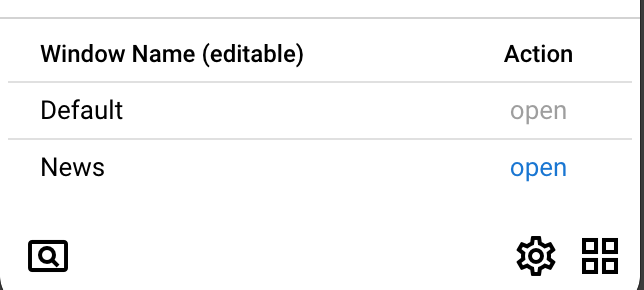Windows Management
Tabsets lets you assign 'named' windows to open (some of) your tabs in.
The Create or Edit Tabset Dialog offers an editable selection box where you can select or create a window that will be used to open the tabs in.
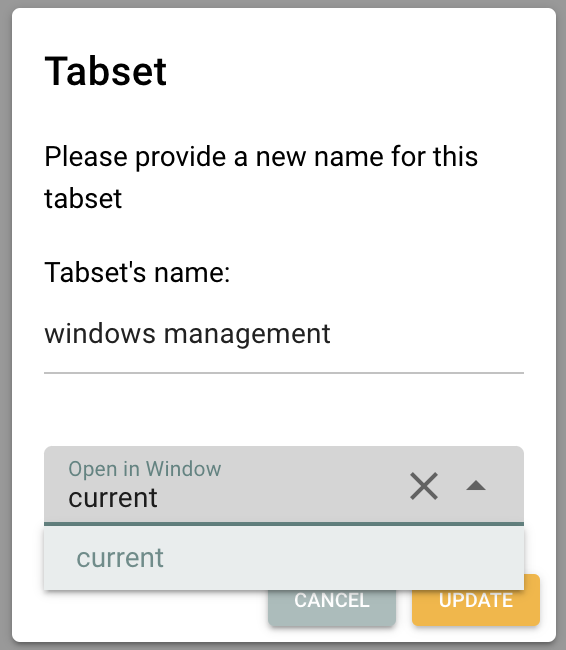
The Default is to open tabs in the current window. You can click on the cross to create a new window to be used. Now all the tabs of this tabset will be opened in an assigned window identified by this name.
Good to know: When you move your window (e.g. to the right part of the screen) and close it, any tab of this tabset will be re-opened in a new window with the same position.
In the lower right, you'll see the "four-squares" icon to indicate that there is more than one window open currently. You can click it to edit the window names if you want.